TP-Link Deco X4300 Pro is a very well-regarded Wi-Fi 6 mesh system known for its strong performance of signal and ease of use, intended to bring Wi-Fi 6 wireless coverage to every corner of large homes (up to 7,000 square feet).

TP-Link Deco X4300 Pro Pros and Cons
TP-Link Deco X4300 Pro Design
The TP-Link Deco X4300 Pro comprises three identical white cylindrical nodes, which are around 110 × 110 × 114mm in size and look very similar to the Deco X60. All of these hardware units can serve as the main router, while the rest will work as mesh satellites automatically, creating a mesh network that can extend your Wi-Fi signal coverage everywhere in your home. This is the underlying concept in Deco Mesh hardware. The top of each Deco X4300 Pro has the same swirl pattern seen on previous models like the TP-Link Deco X60. At the bottom of each node are a few small LED indicators that shine yellow during boot up, blue when ready for setup, solid blue during setup, flashing green during firmware updates, and solid green when the node is connected and working properly. There is a red indicator that will light up if a problem occurs (no connection, etc).

At the back of each Deco X4300 Pro, there’s a 2.5GbE WAN/LAN port, two 1GbE LAN ports and a power jack. The Deco X4300 doesn’t come with the USB ports that are available on many other high-end mesh kits like the ASUS ZenWiFi AX. There is reset-button down at the base. Inside you’ll find four built-in antennas and support for all of the current Wi-Fi 6 technologies, from OFDMA (Orthogonal Frequency Division Multiple Access) data transmission and MU-MIMO (multiuser, multiple input, multiple output) synchronous data streaming to direct to client signal beamforming, WPA3 wireless encryption, and 160MHz channel bandwidth. Note that the Deco X4300 Pro is not a Wi-Fi 6E system, meaning it works only on the 2.4GHz and 5GHz bands, not the 6GHz band.
TP-Link Deco X4300 Pro vs Deco X60
| Model | Deco X4300 | Deco X60 |
| Mesh Availability | 3-Pack (three identical routers) | |
| Dedicated Wireless Backhaul | No | |
| Wired Backhaul | Yes | |
| Dimensions | 4.33 × 4.33 × 4.49 in (110 × 110 × 114 mm) | |
| Wi-Fi Technology | Dual-band AX4300 | Dual-band AX3000 |
| 5GHz Wi-Fi Specs (channel width) | 3×3 AX: Up to 3800Mbps (20/40/80/160MHz) | 2×2 AX: Up to 2400Mbps (20/40/80/160MHz) |
| 2.4GHz Wi-Fi Specs | 2×2 AX: Up to 600Mbps (20/40MHz) | |
| Backward Compatibility | 802.11a/b/g/n/ac Wi-Fi | |
| Mobile App | TP-Link Deco | |
| Vendor Login Required | Yes | |
| Web User Interface | Yes | |
| AP Mode | Yes | |
| Gigabit Port | 2x auto-sensing | |
| Multi-Gig Port | 1x 2.5Gbps auto-sensing | None |
| Processing Power | 1GHz Dual-Core CPU | 1 GHz Quad-core CPU |
TP-Link Deco X4300 Pro Feature
- Faster Connections: Wi-Fi 6 speeds up to 4,300 Mbps — 3,843 on 5 GHz & 459 Mbps on 2.4 GHz.
- Multi-Gig Internet Connection: 1× 2.5 Gbps port + 2× Gigabit Ports give you remarkable flexibility to tailor all ports to fit your network’s needs.
- Extended Seamless Coverage: Deliver a clearer, stronger whole home Wi-Fi signal with high powered Wi-Fi 6, even as more devices join the network.
- Connect More Devices: OFDMA and MU-MIMO technology quadruple capacity to enable simultaneous transmission over 150devices.
- Boosted Seamless Coverage: Achieve seamless whole-home coverage with a clearer and stronger whole-home Wi-Fi signal generated by Wi-Fi 6.
- Ultra-Low Latency: Greater reduction in latency enables more responsive gaming and video chatting.
- One Unified Network: Multiple units form a whole-home network that auto-selects the best connection as you move around your home.
- Total Security: WPA3 encryption and TP-Link HomeShield provide personalized features, including Parental Controls, Antivirus, and Quality of Service (QoS) to ensure a safer online experience.
- TP-Link HomeShield: Keeps your home network safe with cutting-edge features for network and IoT protection
- Setup Made Easier Than Ever: The Deco app walks you through the setup step-by-step.
TP-Link Deco X4300 Pro Specifications
As a dual-band AX4300 system, the TP-Link Deco X4300 Pro can deliver theoretical maximum speeds up to 459Mbps on its 2.4GHz radio and up to 3843Mbps on its 5GHz radio. Specifications are as follows:
| Brand | TP-Link |
| Model Name | Deco X4300 Pro |
| Special Feature | Parental Control |
| Frequency Band Class | Tri-Band |
| Wireless Communication Standard | 802.11ax |
| Standards and Protocols | Wi-Fi 6 IEEE 802.11ax/ac/n/a 5 GHz IEEE 802.11ax/n/b/g 2.4 GHz |
| WiFi Speeds | AX4300 5 GHz: 3843 Mbps (802.11ax) 2.4 GHz: 459 Mbps (802.11ax) |
| WiFi Range | 4-7+ Bedroom Houses (3-pack) |
| Ethernet Ports | 1× 2.5 Gbps port + 2× Gigabit Ports |
| Dimensions (W×D×H) | 4.33 × 4.33 × 4.49 in (110 × 110 × 114 mm) |
| Package Content | Deco X4300 Pro (3-pack) 3 Deco X4300 Pro Units 1 RJ45 Ethernet Cable 3 Power Adapters Quick Installation Guide |
TP-Link Deco X4300 Pro Performance
TP-Link’s recommended speed test method aligns with my previous approach, primarily utilising the open-source application iPerf. This is especially useful to send different types of data across a LAN and see how your transfer speed is in real time. For this reason, I connected three separate PCs via their 2.5Gbps Ethernet ports and a set of wireless devices on both the 2.4GHz and 5GHz bands. After doing these, I ran the network optimisation tool within the Deco app to have the devices select the optimal Wi-Fi channel and advise whether nodes should be positioned closer together. The Deco app reported everything was optimal, confirming I had already utilised the best placement. After initiating a series of concurrent iPerf stress tests, I was pleased to note the TP-Link Deco X4300 Pro withstood the load, with each device maintaining the anticipated speeds.
I connected two Windows desktops and a Linux laptop via Ethernet, leaving the iPerf’s app version on a 5GHz Wi-Fi 6-equipped iPhone 11. All I tested with a hard-wired connection was able to reach an unvarying throughput of between 927Mb/s up to 940Mb/s, but I couldn’t enjoy the same with the iPhone, where the speed wouldn’t go beyond 738Mb/s in any part of the house, short of Apple’s promised 877Mb/s maximum. Given the traffic moving through Deco at this time, it’s still a solid pace, and everything else falls into line with TP-Link’s marketing. TP-Link says the Deco X4300 Pro uses six streams – four in the 5GHz frequency at 960.8Mb/s and two in the 2.4GHz frequency at 229.4Mb/s – for a total bandwidth of 4,300Mb/s (which explains the name).
While wireless devices never quite reach their full potential, any device connected via Ethernet performs flawlessly. As all three Decos have three LAN ports, any wired device in the home should reach the speed the Deco X4300 Pro is rated at. All the advanced features of Wi-Fi 6, including OFDMA and MU-MIMO, function optimally while handling multiple high-speed devices simultaneously. Rest assured, these compact Deco units harbour substantial technology within, ensuring your high-speed network runs smoothly – a testament to its well-earned “Pro” designation.
TP-Link Deco X4300 Pro Setup
Setting up the Deco X4300 Pro is remarkably straightforward. Simply download the Deco app; even complete novices will find the entire process exceptionally simple, as each step is broken down into easily understandable stages, complete with precise instructions and diagrams. Plug the first device into the router’s multi-gigabit WAN type of port and power the AC adapter in. It’s LED will start flashing blue, that means it’s ready to be paired.
Once the Deco network is active, adding the remaining two units via the app is straightforward. Connect any wired device you wish to utilise Ethernet backhaul support, and the additional nodes will automatically discover and join the network.
TP-Link Deco X4300 Pro Firmware
TP-Link Deco X4300 Pro as part of the Deco series, the Deco X4300 Pro offers a similar experience to other Deco models. Tap the ‘Wi-Fi Settings’ tab, select your encryption type (WPA2, WPA/WPA2, WPA3, WPA2/WPA3 Personal, or None), and edit your SSID and password. Here, you can share your Wi-Fi credentials, select which radio bands to enable, and hide the SSID. The ‘Guest Network’ tab allows you to create a guest network to safeguard your personal data from prying eyes.

The network diagram displays the number of clients connected to each node. Tap on a client to see its signal strength and assigned household member information. You can also prioritise bandwidth towards client devices here (which is available via the “Online Clients” panel and then selecting a client). The Smart Home control panel allows you manage other TP-Link devices installed in your home using the Deco’s app, like Kasa KL130 bulbs. Tapping the “Parental Controls” button allows creation of user profiles, website blocking, web filtering allocation, and sleep rule configuration for each user.
For more sophisticated parental controls and cybersecurity protections, you might want to subscribe to TP-Link’s HomeShield Pro service. HomeShield Pro, which costs $5.99 per month or $54.99 a year, includes parental time limits, time rewards and traffic statistics. As a measure of enhancing network security, the program offers filtering of malicious content, port intruding protection, security statistics, on-line usage statistics and security alerts.
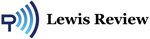



 Amazon.com
Amazon.com 



