TP-Link Deco W7200 is a two-packs mesh Wi-Fi system offering straightforward installation, consistent throughput performance and excellent signal coverage.

TP-Link Deco W7200 Pros and Cons
TP-Link Deco W7200 Design
The TP-Link Deco W7200 comprises two identical cylindrical nodes. With its white body and black top, top and bottom areas are both equipped with a ventilation hole, so it is designed with a simple size/device. With dimensions of 105 × 105 × 170 mm, each node is in fact lightweight; only weighing 365g each.

On the front of the Deco W7200 base unit there’s a small LED that glows with solid green when the node is successfully connected, flashes blue when setting up and illuminates red when faced with connection issues. There are two Gigabit LAN ports on the back, as well as a power jack. There is a reset button on the bottom. This system lacks the multi-gigabit connectivity of pricier systems such as the TP-Link Deco X90 or the Asus ZenWiFi AX (XT8). It also lacks USB ports.
TP-Link Deco W7200 Feature
- High-Speed Performance: Experience blazing-fast tri-band Wi-Fi 6 speeds up to 3,600 Mbps, ideal for 4K HDR streaming, online gaming, and large downloads.
- Extensive Coverage: Two Deco units provide seamless whole-home
- AI Mesh Technology: Ensures the most stable possible WiFi, said to adapt to any home automatically
- Connect More Devices: Connect over 150 devices without dragging down performance
- Boosted Seamless Coverage: Achieve seamless whole home coverage with a clearer and stronger whole home WiFi signal generated by WiFi 6
- TP-Link HomeShield: Keeps your home network safe with cutting-edge features for network and IoT protection
- Easy to Setup: Download the TP Link Deco app, plug in your system, and follow the instructions to get your new home network up and running in minutes.
TP-Link Deco W7200 Specifications
| Brand | TP-Link |
| Model Name | Deco W7200 |
| Special Feature | WPS |
| Frequency Band Class | Tri-Band |
| Standards and Protocols | Wi-Fi 6 IEEE 802.11ax/ac/n/a 5 GHz IEEE 802.11ax/n/b/g 2.4 GHz |
| WiFi Speeds | AX3600 5 GHz: 1802 Mbps (802.11ax) 5 GHz: 1201 Mbps (802.11ax) 2.4 GHz: 574 Mbps (802.11ax) |
| WiFi Range | 3-5 Bedroom Houses (2-pack) |
| Ethernet Ports | 2× Gigabit Ports |
| Dimensions (W×D×H) | 4.1 × 4.1 × 6.7 in (105 × 105 × 170 mm) |
| Package Content | Deco W7200 (2-pack) 2 Deco W7200 units 1 RJ45 Ethernet cable 2 Power adapters 1 Quick Installation Guide |
TP-Link Deco W7200 Performance
Our throughput tests results for the TP-Link Deco W7200 were excellent. In close-range (same room) testing, theDeco W7200 router node delivered 771Mbps, which was slightly faster than the Eero Pro 6 (701Mbps) and the TP-Link Deco X20 (654Mbps), but a bit slower than the Asus ZenWiFi XT8 router node (860Mbps). At 30 feet, the Deco W7200 router notched 298Mbps, edging the Eero Pro 6 (230Mbps) but trailing the TP-Link Deco X20 (225Mbps). As before, the ASUS ZenWiFi XT8 router was in the lead with 347Mbps.

Performance for the Deco W7200 satellite node was also good. In close-range testing, it managed 528Mbps, topping both Eero Pro 6 (455Mbps) and TP-Link Deco X20 (449Mbps), but losing to the ASUS ZenWiFi XT8 node (675Mbps). The Deco W7200 node earned an impressive 475Mbps on our 30-foot (9 meter) benchmark test, a faster score than the Eero Pro 6 (353Mbps) and TP-Link Deco X20 (301Mbps). But again, the ASUS ZenWiFi XT8 stole the show with its result of 619Mbps.

The Deco W7200 covers up to 5,500 square feet (about 537 square metres). I had this system installed in a 2-story home of approximately 3700 sq ft. Good, even coverage was maintained, including in the garage and under ground parking. It’s safe to say this is on of the best mesh systems for big homes over 5,000 square feet (roughly 470 square metres). According to TP-Link, the Deco W7200 can handle as many as 150 devices. Thanks to advanced technologies like MU-MIMO and OFDMA, I connected and operated over 96 devices simultaneously—including smart appliances, security cameras, and voice assistants—without any noticeable performance degradation.
TP-Link Deco W7200 Setup
Setting up the TP-Link Deco W7200 system was also incredibly easy. I downloaded the Deco app, set up an account and tapped the “Start” button at the bottom of the power-on screen. Selecting the W7200 from the Deco model list, I followed on-screen instructions to switch off the modem, connect the Deco node to the modem, and restart all devices.

I verified that the LED on the node was flashing blue and I joined my phone to the node’s SSID and waited a few second until it connected. I called the node, selected the type of network connection, and then named and put in a password for the new network. After about 20 seconds, the network creation was complete, and I tapped ‘Next’ to add a second node. Adding it was straightforward: I simply plugged in the node, and within two minutes, it automatically joined the network. I name the node, and the installation is complete.
TP-Link Deco W7200 Firmware
The TP-Link Deco W7200 can be managed using the TP-Link Tether app for iOS and Android mobile devices, or via a web-based console. The mobile app opens to the Overview screen, featuring an internet icon and displaying a list of online and offline devices joined to the network. Tapping the internet icon reveals a list of network nodes, their locations, and the clients currently connected to each. Here, you can assign bandwidth priorities and toggle switches to deny access to any client.

At the bottom of the screen, there are buttons labelled “Overview”, “HomeShield” and “More”. The ‘Overview’ button takes you to the main screen from anywhere in the app. The “HomeShield” button launches a page that lists home security tools and reports, where you can also configure parental controls and QoS setting. FREE HomeShield Basic glasses network security scans are free. Professional, at $5.99 per month, is necessary to utilize DDoS-protection, evil content filtering, as well as port-intrusion safety.
Parental control features under the Basic plan permit you to create user profiles, set age-based content filters, block websites, and suspend internet access for specific users. Individual traffic use, time limits and time rewards (additional Internet time for doing chores or school work) are visible with the Professional plan, however. For detailed reports of users’ length of time online, visited websites and connected devices, the Professional plan is also a must. QoS now allows bandwidth throttling and 1hr/2hr/4hr bandwidth priority allocation to clients.
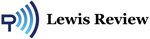



 Amazon.com
Amazon.com 



