If you’re ready to cut the cord on your old-style router setup and go with a whole-home Wi-Fi solution, put the TP-Link Deco M5 Wi-Fi System on your short list.
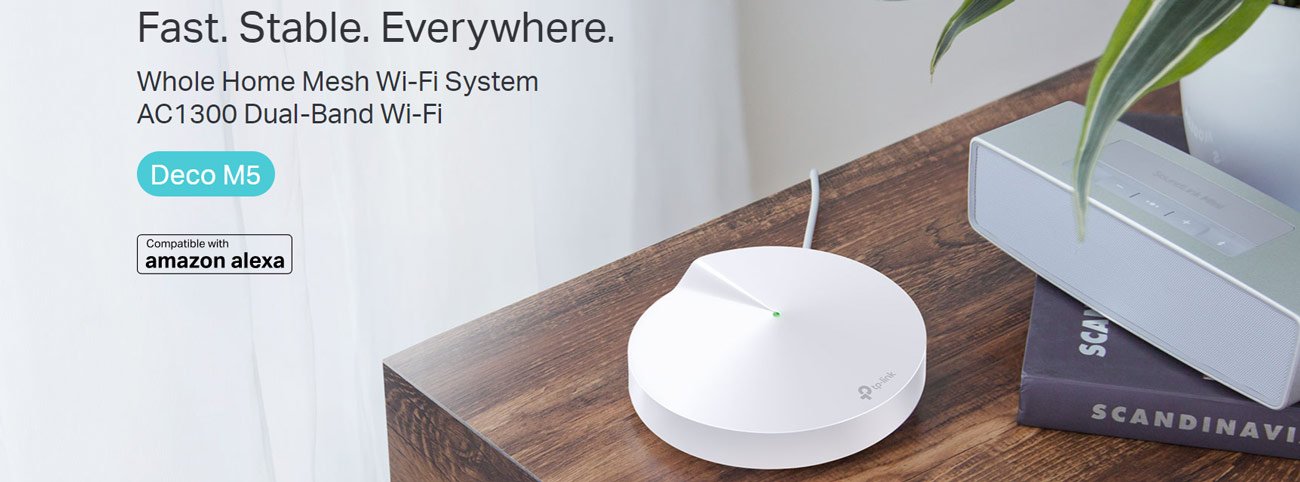
TP-Link Deco M5 Pros and Cons
TP-Link Deco M5 Design
The TP-Link Deco M5 has the dimensions of 4.7 × 4.7 × 1.5 in (120 × 120 × 38 mm), features a unique design with no visible antennas and a shell-shaped circular casing. Low-profile with a matte white persona, you can fit them in the clear and merge perfectly with any interior. For best experience and performance, TP-Link advises that you should locate the Deco M5 in an open space where it can communicate fully with all devices.
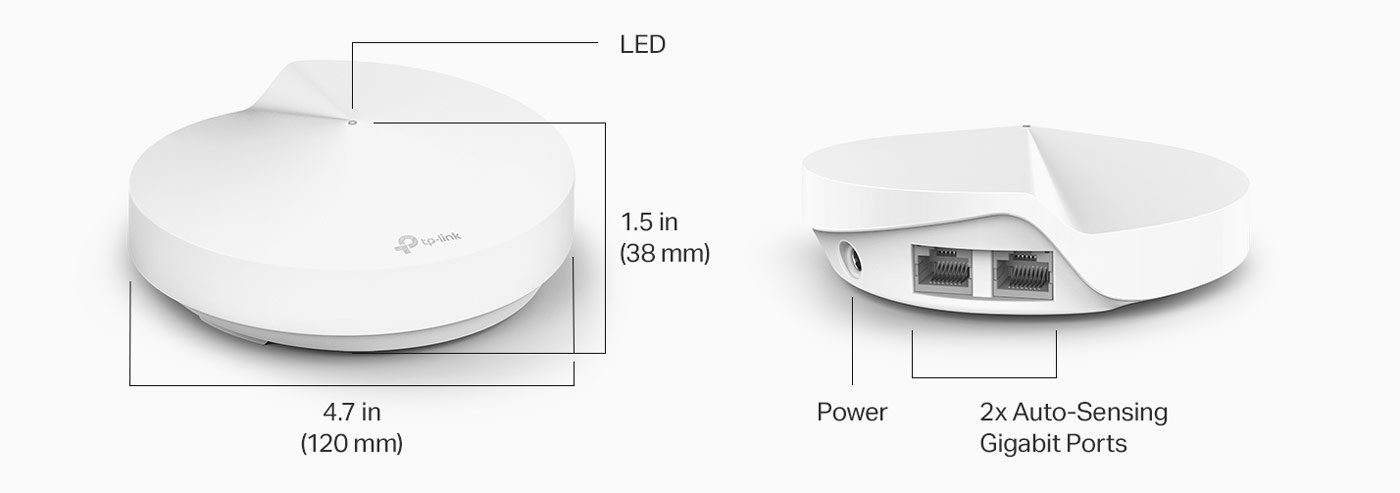
There are two Gigabit Ethernet ports on the back of each Deco M5 unit, plus a USB-C power port, reset button, and a small LED indicator. That LED indicator is for the specific unit status A yellow light means it is booting up and a flashing blue light means the unit is setup mode. A solid blue light signifies the Deco system is in the setup process, a green light it is working as expected, and a red light will mean an issue with one of the units. Additionally, the top and bottom are finished with a matte texture to prevent fingerprints. On the other hand, the edges are glossy for contrast. The TP-Link logo is displayed in grey on the top of the Deco M5.
Deco M5 Feature
- Covers more floor: Three units of Deco M5 work together deliver up to 5,500 square feet of seamless Wi-Fi coverage.
- Seamless and Stable Wi-Fi: Rather than Wi-Fi range extender that need multiple network names and passwords, Deco M5 allows you to enjoy seamless roaming throughout the house, with a single network name and password
- Secure Wi-Fi Mesh Network: Protect your network and connected devices with a free lifetime subscription to TP-Link HomeCare featuring Next-level Antivirus, Robust Parental Controls, and QoS
- Whole Home Coverage Mesh WiFi System: Replace your old router with a whole home WiFi system for fast and reliable wireless connection no matter where you are in the house.
- Quick & Optimized Set-up: Download the TP-Link Deco app, plug in your system, and follow the instructions to get your new home network up and running in minutes. Works with Alexa as well
- 2x Gigabit Ethernet ports on each Deco M5 (6 total for the 3-pack); Wired Ethernet Backhaul available for higher speedups. They can all function as a Wi-Fi router.
TP-Link Deco M5 Specifications
| Brand | TP-Link |
| Model Name | Deco M5 (3-pack) |
| Special Feature | Access Point Mode |
| Frequency Band Class | Dual-Band |
| Standards and Protocols | Wi-Fi 5 IEEE 802.11ac/n/a 5 GHz IEEE 802.11n/b/g 2.4 GHz |
| WiFi Speeds | AC1300 5 GHz: 867 Mbps (802.11ac) 2.4 GHz: 400 Mbps (802.11n) |
| WiFi Range | 3-5 Bedroom Houses (3-pack) |
| Guest Network | 1× 5 GHz Guest Network 1× 2.4 GHz Guest Network |
| Dimensions (W×D×H) | 4.7 × 4.7 × 1.5 in (120 × 120 × 38 mm) |
| Included Components | Deco M5 (3-pack) 3 Deco M5 Units 1 RJ45 Ethernet Cable 3 Power Adapters 1 Quick Installation Guide |
TP-Link Deco M5 Performance
TP-Link Deco M5 was impressive in my testing. When we looked at the close-range throughput from the Deco M5, which scored 444 Mbps, it was a bit behind the Eero (469 Mbps) and Luma (457 Mbps) routers, and quite a bit behind both the Linksys Velop (556Mbps) and Amped Wireless Ally (508Mbps) routers. At 30 feet (9 meters), the Deco registered a mark of 249 Mbps, topping the Linksys Velop (236 Mbps), Amped Ally (234 Mbps), Eero (233 Mbps) and Luma (76.1 Mbps).
| Device | Main Close Mbps | Main 30ft Mbps | Node1 Close Mbps | Node2 Close Mbps | Node1 30ft Mbps | Node2 30ft Mbps |
| TP-Link Deco M5 | 444 | 249 | 234 | 211 | 48.3 | 248 |
| Eero | 469 | 233 | 139 | 93.8 | 151 | 84.6 |
| Luma | 457 | 76.1 | 106 | 101 | 77.2 | 75 |
| Linksys Velop | 556 | 236 | 257 | 328 | 238 | 286 |
| Amped Wireless Ally | 508 | 234 | 326 | 226 |
Deco M5 nodes performed solidly in throughput, pulling down 234 Mbps and 211 Mbps each in close-range tests. However, these scores were below that posted by the Linksys Velop (257 Mbps and 328 Mbps) as well as the Amped Ally (326 Mbps). The Deco nodes were again slower when we moved 30 feet (9 meters) away, but Luma ended up being even worse with scores of 77.2 Mbps and 75 Mbps — Eero (151 Mbps and 84.6 Mbps), Linksys Velop (238 Mbps and 286 Mbps) and the Amped Ally landed in between those extremes, but still all performed similarly.
I used identical Acer Aspire E15 laptops featuring Qualcomm Atheros QCA9377 wireless 802.11ac network adapters as clients to test MU-MIMO performance. In testing, the TP-Link Deco M5 3-pack managed an average speed of 108 Mbps at close range, with node speeds measuring in at 81 and 73.6 Mbps. The Linksys Velop scored 264 Mbps, 60.1 Mbps, and 70.1 Mbps, while the Amped Ally scored 197.3 Mbps (router) and 90.3 Mbps (node).At a distance of 30 feet (9 metres), the Deco router scored 86.8 Mbps, trailing behind the Linksys Velop (118.2 Mbps) and Amped Ally (107.3 Mbps).The Deco M5 scored 32.9 Mbps and 50.5 Mbps, while the Linksys Velop (50.8 Mbps and 57.8 Mbps) and Amped Ally (29.7 Mbps) nodes scored 29.7 Mbps.
The TP-Link Deco M5 also has excellent Wi-Fi coverage. It was able to cover just over 4,000 sq ft (376.70 sq m) of residential space and maintained Wi-Fi speeds within the 100 Mbps range. Just like any other Wi-Fi system, you can adjust the Wi-Fi coverage range by placing the devices at different distances. Remember, the further your Wi-Fi signal reaches, the slower it is going to be, so find a middle ground that suits you.
TP-Link Deco M5 Setup
As a Wi-Fi system, you can connect one of the three identical hardware units of the TP-Link Deco M5 to your internet source as the router unit, and then place the remaining units about 40 feet (approximately 12 metres) away as satellite units. The three units work together to form a single Wi-Fi network. That will be a simple mobile-app install if you can use your smartphone or tablet to run the setup for the Deco M5. Download the free Deco app (Android and iOS) and then follow the on-screen instructions to create a new TP-Link account. Then I followed the on-screen directions within the app to connect one Deco unit to power and my Modem, waited 30 seconds for the LED light of that unit started flashing Blue then clicked on ‘Next. The app waited a few seconds to recognize the Deco. I chose one of the locations from the list and it was live in literally 2 seconds. Like the first Deco, the node was detected within a few seconds, though this time the app conducted a 30-second connection test between the main Deco and the node. I selected a location for this node and repeated the process to add the third node.
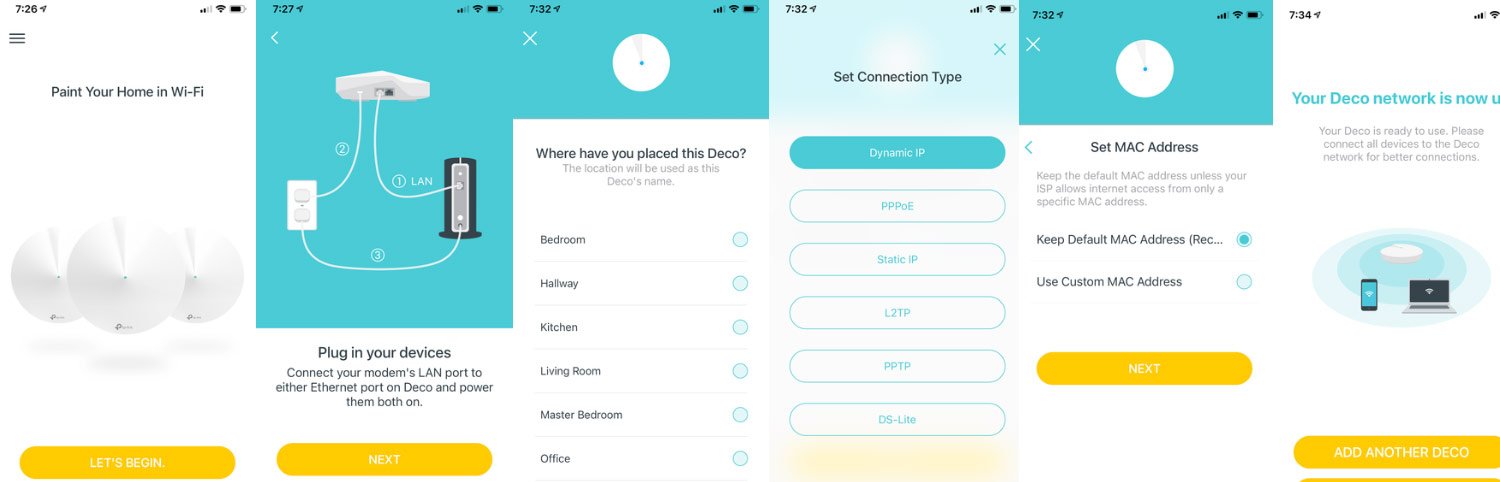
Users can use Deco app to control their home network from anywhere, anytime. The app and Deco M5 system are constantly in contact with TP-Link servers. This could record every action you make on your home network and send it back to TP-Link.
TP-Link Deco M5 Hardware
Each Deco M5 unit is powered by a quad-core processor and features four high-power built-in antennas. This router is an AC1300 device, offering speeds of up to 400Mbps on the 2.4GHz band and up to 867Mbps on the 5GHz band. Includes beamforming and MU-MIMO data streams. It also uses TP-Link’s Adaptive Routing Technology (ART) to holster the best radio frequency band for speed, and includes three years of Trend Micro Antivirus & Malware Protection.
The Deco M5 also features built-in HomeCare antivirus functionality. Powered by the TrendMicro antivirus engine, this is how you stop from any malware and virus-infected applications/services which try to get in your network. This option is turned off by default, but we suggest you use it.This feature works very well with TrendMicro’s continuously updated virus database. We ran a test using a site that we already know to be hosting viruses, and the antivirus software had no problems blocking the website. Meanwhile, the system issued a notification that the virus was quarantined and HomeCare worked correctly. TP-Link Deco M5 also offers parental control using which you can block some specific website to a particular user depends on the related category; for instance, all adult websites. You can also set time limits for your daily use as well as block the internet.
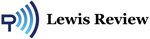



 Amazon.com
Amazon.com 



