If you are in the market to upgrade your home network from dated Wi-Fi 5 or earlier Wi-Fi 6 tech to Wi-Fi 7, then you have several options. But if maximum coverage and minimum dead spots are what you’re after, a mesh system could be the much smarter choice. The good news is, TP-Link Deco BE65 fits the bill.
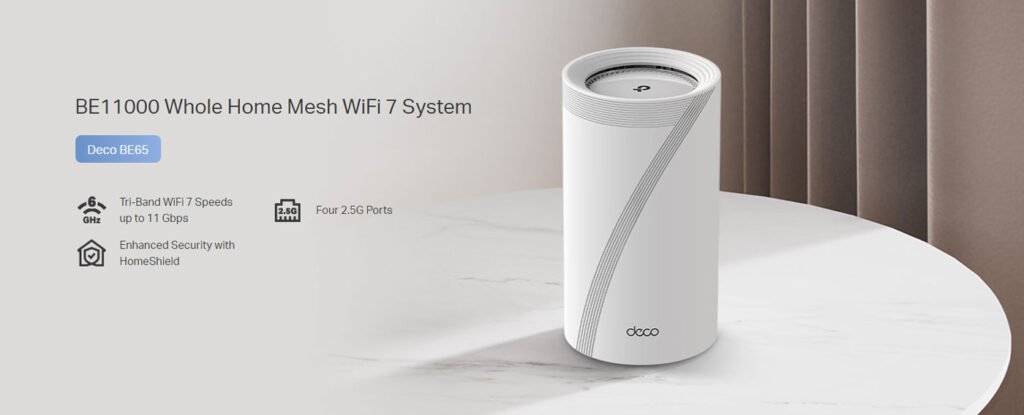
TP-Link Deco BE65 Pros and Cons
TP-Link Deco BE65 Design
The TP-Link Deco BE65 is a tri-band Mesh Wi-Fi 7 system of the common 2.4GHz and extra-speedy 5GHz, plus far faster still, new 6GHz band. Its design is in line with other Deco products presenting a matte white, cylindrical shaped body (107.5 × 107.5 × 176mm). Every node has a cooling ring at the top to keep temperatures in check among internal components.

A warm-glow LED light at the base can reflect onto surfaces like tables, desks, or shelves, or be turned off. During the initial setup, the LED will blink blue. On completion of network setup, the LED is continuously lit in green Operation is normal. The back of each Deco BE65 node features a rectangular Wi-Fi Proteced Setup (WPS) button, four 2.5Gbps ethernet ports and one USB 3.0 port for storage.
One design detail that I almost didn’t notice is buried in evert node. There are multiple ridges around the peak of the tower and two sets that cut diagonally to the base. Together, they create a large “7,” leaving no question that’s a Wi-Fi 7 router.
TP-Link Deco BE65 Feature
- 11 Gbps Tri-Band WiFi – 5760 Mbps (6GHz) + 4320 Mbps (5GHz) + 574Mbps (2.4 GHz)
- 2.5 Gbps Ethernet Ports –4× 2.5 Gbps ports ensure max flexibility and boosted wifi mesh system throughout, Boost your internet speed with Deco Mesh Router
- Wireless and Wired Dual-Backhaul – Utilizes both wireless and wired backhaul to connect the HS into each unit at the same time, increasing overall network throughput and decreasing network latency within your Wi-Fi 7 mesh system
- Multi-Link Operation (MLO) – Send and receive data across multiple bands and channels to increase throughput, reduce latency and improve range of your WiFi 7 mesh system
- 320 MHz Channels -Twice the bandwidth and allow many more simultaneous transmissions at the fastest speeds available with Deco BE65 WiFi 7 Mesh Router
- Goes Further, Faster with 6GHz – Get onto the latest generation of WiFi in minutes with greenfield spectrum and enjoy wireless speeds faster than backhaul2. The WiFi 7 Mesh System offers speeds up to 2. 4× Faster WiFi 6 and works with all existing WiFi devices
- TP-Link HomeShield – Provides personalized security features, including Parental Controls, built-in Antivirus and Quality of Service (QoS) to ensure a safer online experience
- Universal Compatibility – Backward compatible with all WiFi generations and works with any internet service provider (ISP) and modem
TP-Link Deco BE65 Specifications
| Brand | TP-Link |
| Model name | Deco BE65(1-pack) |
| Special feature | [POSSIBLE_VALUES] Tri-Band WiFi, AI-Driven, Connect over 200 Devices, Ideal for Gaming&4K, Easy Setup, 2.5G Connectivity Wired and Wireless, Multi-Link Operation (MLO), 320 MHz Channels[POSSIBLE_VALUES] Tri-Band WiFi, AI-Driven, Connect over 200 Devices, Ideal for Gaming&4K, Easy Setup, 2.5G Connectivity Wired and Wireless, Multi-Link Operation (MLO), 320 MHz Channels |
| Frequency band class | Tri-Band |
| Standards | Wi-Fi 7 IEEE 802.11be/ax 6 GHz IEEE 802.11be/ax/ac/n/a 5 GHz IEEE 802.11ax/n/b/g 2.4 GHz |
| WiFi Speeds | BE11000 6 GHz: 5760 Mbps (802.11be) 5 GHz: 4320 Mbps (802.11be) 2.4 GHz: 574 Mbps (802.11ax) |
| WiFi Range | Broader Whole Home Coverage |
| Guest Network | 1× 6 GHz Guest Network 1× 5 GHz Guest Network 1× 2.4 GHz Guest Network |
| Ethernet Ports | 4× 2.5 Gbps |
| Dimensions (W×D×H) | 4.23 × 4.23 × 6.93 in (107.5 × 107.5 × 176 mm) |
| Package Contents | Deco BE65 (3-pack) 3 Deco BE65 units 1 RJ45 Ethernet cable 3 Power adapters Quick Installation Guide |
| Compatible devices | Laptop, Personal Computer, Smart Television, Tablet |
TP-Link Deco BE65 Performance
For TP-Link Deco BE65 performance testing, I primarily focused on three aspects: Mesh Performance Test, Wi-Fi 7 Performance Test, and USB File Sharing Performance Test. The Deco BE65 held its own in the Mesh Performance Test — even besting our old friend, the first-gen Deco X95 by more than 40%. In ideal conditions, it delivers gigabit Wi-Fi speeds even if you have Mesh node connected to the base. This is perfect for users that have super-fast internet, and want to make sure top-speeds are achievable to the furthest corners of their home.
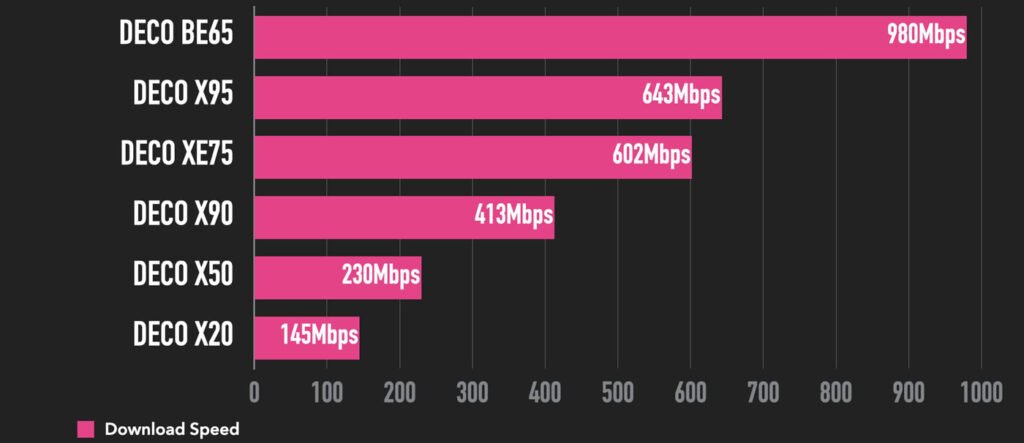
For the Wi-Fi 7 Performance Test, I will install an Intel BE200 wireless adapter on my laptop. Just like the Deco BE65, the Intel BE200 Wi-Fi 7 also supports up to 320MHz bandwidth in a 2×2 configuration. With the Deco BE65 located at 3 meters away, my laptop had a speed of 2301Mbps. This is just shy of the peak performance, due to Deco BE65 using a 2.5G Ethernet port. That means the Deco BE65 can handle a 2Gbps internet connection, which is something that can actually be reached over Wi-Fi.
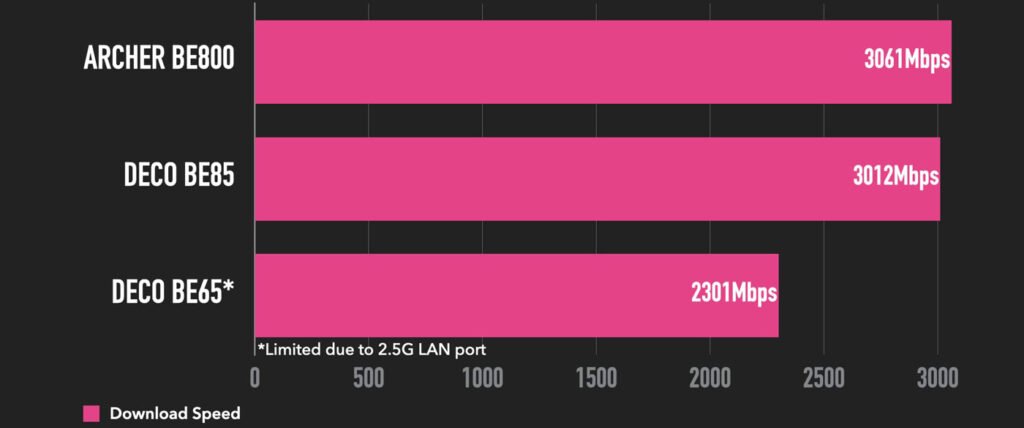
The Deco BE65 comes equipped with a USB 3.0 port for file sharing over the network using an external USB hard drive or SSD. And though certainly not a replacement for a dedicated NAS server, it worked great in our USB File Sharing Performance Test. When USB SSD is connected, the writing speed reached 156MB/s and the reading speed up to 165MB/s. For Apple computer users, it also supports macOS Time Machine backup functionality.
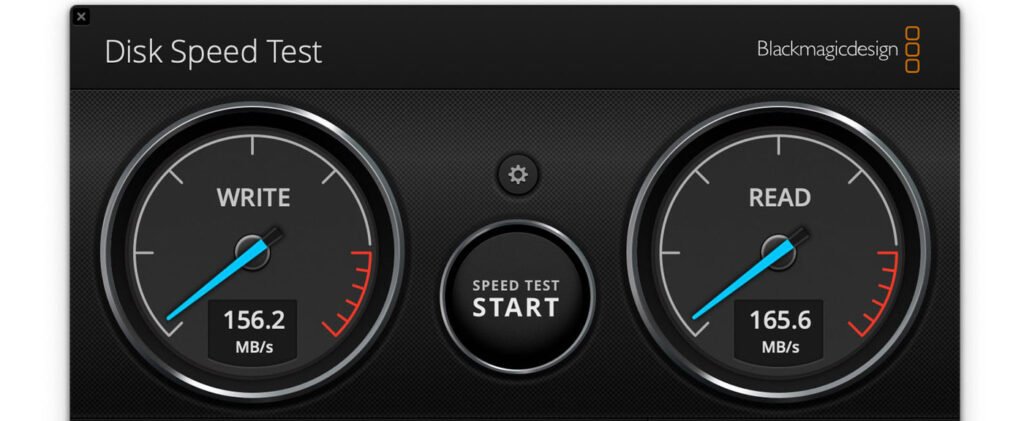
TP-Link Deco BE65 Setup
Setting up the TP-Link Deco BE65 is straightforward, but you will be on the hook for doing it all within the TP-Link Deco app. Look in the Deco BE65 box for the install guide and scan the QR code with your phone to download and install the app. After installation, the Deco app requested access to my iPhone’s network and began searching for the first node connected to the modem. Since the app initially failed to locate the node, I used an alternative method—scanning the QR code on the node’s bottom—and the Deco app found it immediately. Note that you must register a TP-Link account to proceed. The setup then verified my network connection and prompted me to choose SSIDs and passwords for the 2.4 GHz/5 GHz and 6 GHz bands. It also allowed enabling automatic firmware updates. Setup proceeded smoothly, taking under 10 minutes total.
TP-Link Deco BE65 Firmware
The TP-Link Deco BE65 requires the Deco app for control. The primary “Network” tab shows the SSID name, the three Deco BE65 nodes and how many clients are currently connected. At the bottom, you have buttons to test network speed (done via SpeedTest) and configure wireless settings. For wireless config, the 2.4 GHz and 5 GHz are unified under one SSID. You cannot separate them. You can turn off one of the bands, but you cannot separate 2.4 GHz and 5 GHz. However, the Deco app allows you to specify that individual devices connect only to the 2.4 GHz, 5 GHz, or 6 GHz band. You can also assign devices to connect to a specific node. The 6 GHz band has its own SSID. You can also set up an MLO network to send/receive data on both the 5 GHz and 6 GHz bands.
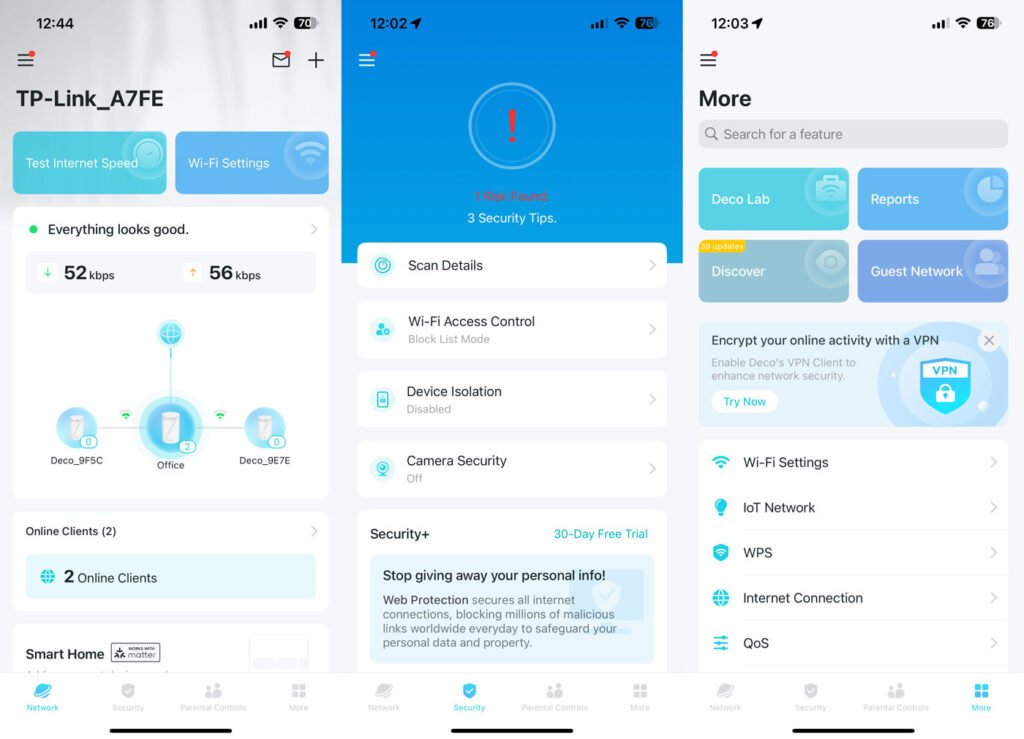
The “Security” tab includes Wi-Fi access control, device isolation (primarily for vulnerable IoT devices), and camera security. It also scanned my network and detected a “risk” requiring attention. After clicking the notification, it indicated I needed to update my router’s firmware, which I completed. Later, I realized that while the first node’s firmware update completed during initial setup, the two nodes added afterward hadn’t been updated.
The “Parental Controls” tab is straightforward, while the “More” tab offers finer-grained controls including Wi-Fi settings, IoT and guest networks, firmware updates, QoS settings, VPN access, and LED control (among others). Users can even opt into Deco Lab to experience experimental features.
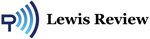



 Amazon.co.uk
Amazon.co.uk 



